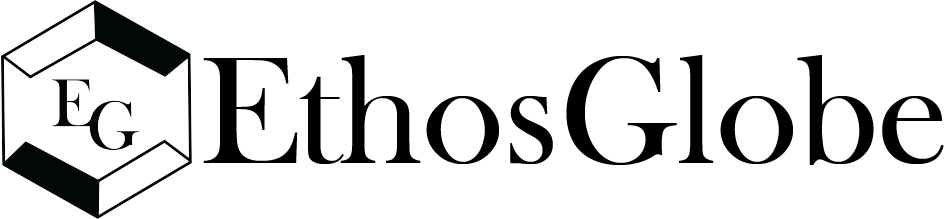WizTree is a popular disk space analysis tool that allows users to visualize how disk space is utilized on their Windows computers. It is known for its speed and efficiency, providing insights through various graphs and lists. However, many users have expressed the desire to change the font size in the UI for better readability. This article will delve into whether you can change the UI font size on WizTree and what alternatives you might consider for improving visibility.
Understanding the User Interface of WizTree
WizTree features an intuitive user interface that consists of several components:
- Tree Map: A visual representation of disk usage, where each rectangle corresponds to a file or folder, sized according to its storage space.
- File List: A detailed list of files and folders, sorted by size.
- Disk Statistics: Displays essential information about the total disk size, used space, and free space available.
Default Font Size in WizTree
The default font size in WizTree is generally suitable for most users. However, those with visual impairments or preferences for larger text may struggle with readability. As of now, WizTree does not offer a built-in feature to directly change the UI font size.
Can I Change UI Font Size on WizTree?
Modifying Font Size Through Windows Settings
While you cannot change the font size within WizTree itself, you can adjust the overall font size in Windows. Here’s how:
- Access Display Settings:
- Right-click on your desktop and select Display settings.
- Change the Scale and Layout:
- Under the Scale and layout section, find the option that says Change the size of text, apps, and other items.
- Select a higher percentage (e.g., 125% or 150%) to enlarge the text and UI elements across all applications.
- Apply Changes:
- Click Apply. You might need to log out and back in for the changes to take effect.
Using High DPI Settings
If you are using a high-resolution display, Windows may automatically scale the UI, which can lead to small text. You can modify the high DPI settings for WizTree to enhance readability:
- Right-click on the WizTree Shortcut:
- Select Properties.
- Navigate to the Compatibility Tab:
- Click on the Compatibility tab.
- Change High DPI Settings:
- Click on Change high DPI settings. Check the box for Override high DPI scaling behavior and select System from the dropdown.
- Save Your Changes:
- Click OK and then reopen WizTree to see if the font size has improved.
Summary of Font Size Options for WizTree
Here is a summary table detailing the options available for changing the font size in WizTree:
| Method | Description | Effect on WizTree |
|---|---|---|
| Windows Display Settings | Adjusting the scaling option in Windows settings to increase overall font size. | Increases font size across all apps, including WizTree. |
| High DPI Settings | Modifying high DPI settings specifically for WizTree to enhance visibility. | Improves the UI scaling for better readability. |
| Use Magnifier Tool | A built-in Windows tool to zoom in on parts of the screen, increasing visibility without changing font size. | Provides a temporary zoom effect for better readability. |
| Third-Party Applications | Using external applications that allow for interface customization, including font size adjustments. | Varies by application; may not affect WizTree directly. |
Alternative Solutions for Better Readability
If adjusting the font size does not fully meet your needs, consider these alternatives:
- Use the Magnifier Tool: This built-in tool allows you to zoom in on specific areas of your screen, making it easier to read small text.
- Increase Screen Resolution: Lowering the screen resolution can make text appear larger, but it might reduce overall visual clarity.
- Explore Third-Party Tools: Some users prefer third-party applications that allow extensive customization of application interfaces, including font size adjustments.
Conclusion
In conclusion, while you cannot change the UI font size on WizTree directly, adjusting the font size through Windows display settings is a viable alternative that can enhance your experience. Using high DPI settings can also help improve readability. If you find that these adjustments still do not meet your needs, consider exploring additional tools or features within Windows to make your experience more comfortable.
By following these steps, you can ensure that using WizTree is as user-friendly as possible, allowing you to efficiently manage your disk space without straining your eyes. If you have any further questions or suggestions about improving visibility in WizTree, feel free to share in the comments!
FAQs
FAQ 1: Can I change UI font size on WizTree directly within the application?
Answer: No, as of now, WizTree does not provide an option to change the UI font size directly within the application. However, users can adjust the overall font size in Windows settings, which will also affect WizTree.
FAQ 2: How can I change the font size in Windows to improve WizTree’s readability?
Answer: To change the font size in Windows, right-click on the desktop, select Display settings, and adjust the Scale and layout option to a higher percentage (e.g., 125% or 150%). This change will increase the font size across all applications, including WizTree.
FAQ 3: What are high DPI settings, and can they help me change UI font size on WizTree?
Answer: High DPI settings allow users to modify how Windows scales applications on high-resolution displays. By changing the high DPI settings for WizTree through its properties, users can enhance the readability of the UI, though it doesn’t directly allow for changing the font size.
FAQ 4: Is there a way to temporarily zoom in on WizTree if I cannot change UI font size?
Answer: Yes, Windows has a built-in Magnifier tool that allows users to zoom in on specific areas of the screen. This can help improve visibility in WizTree without changing the UI font size.
FAQ 5: Are there third-party applications that can help me change UI font size on WizTree?
Answer: While there are third-party applications designed for customizing interface elements, they may not specifically affect WizTree. Users should ensure that any application they choose can integrate well with their existing software to achieve the desired font size adjustments.