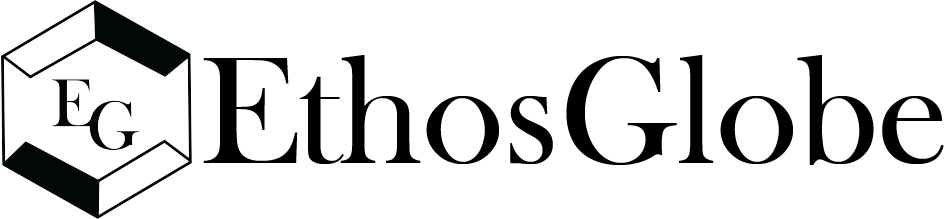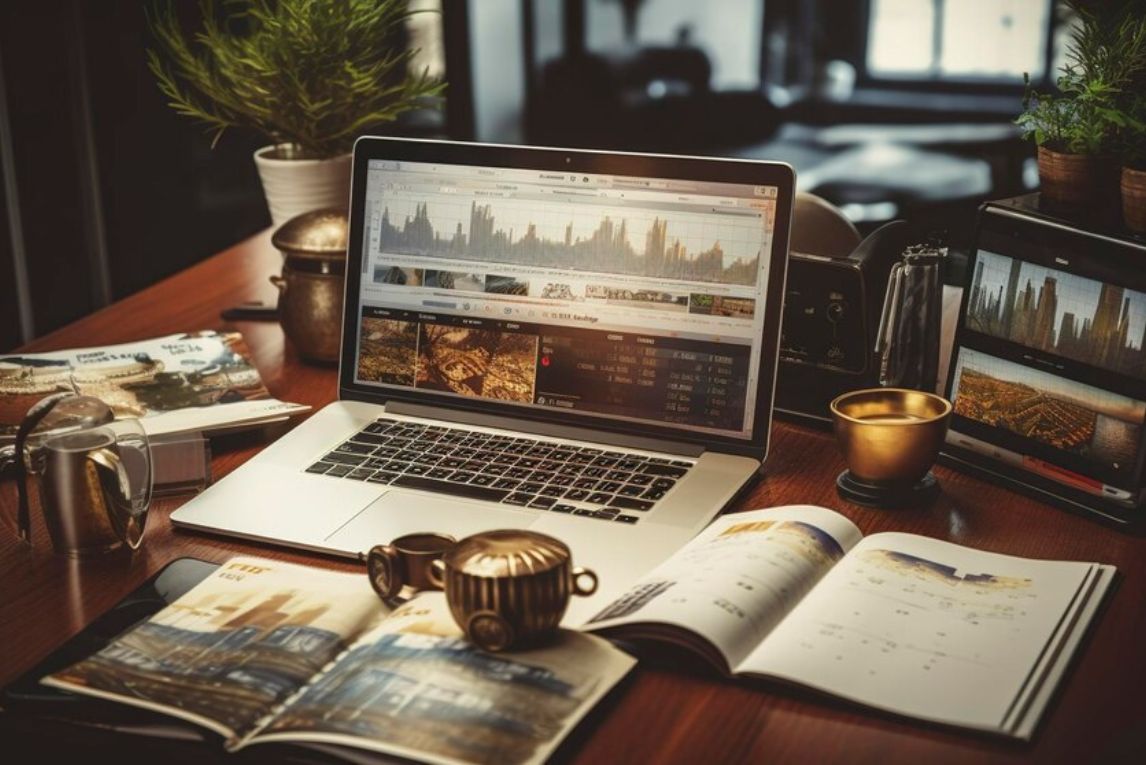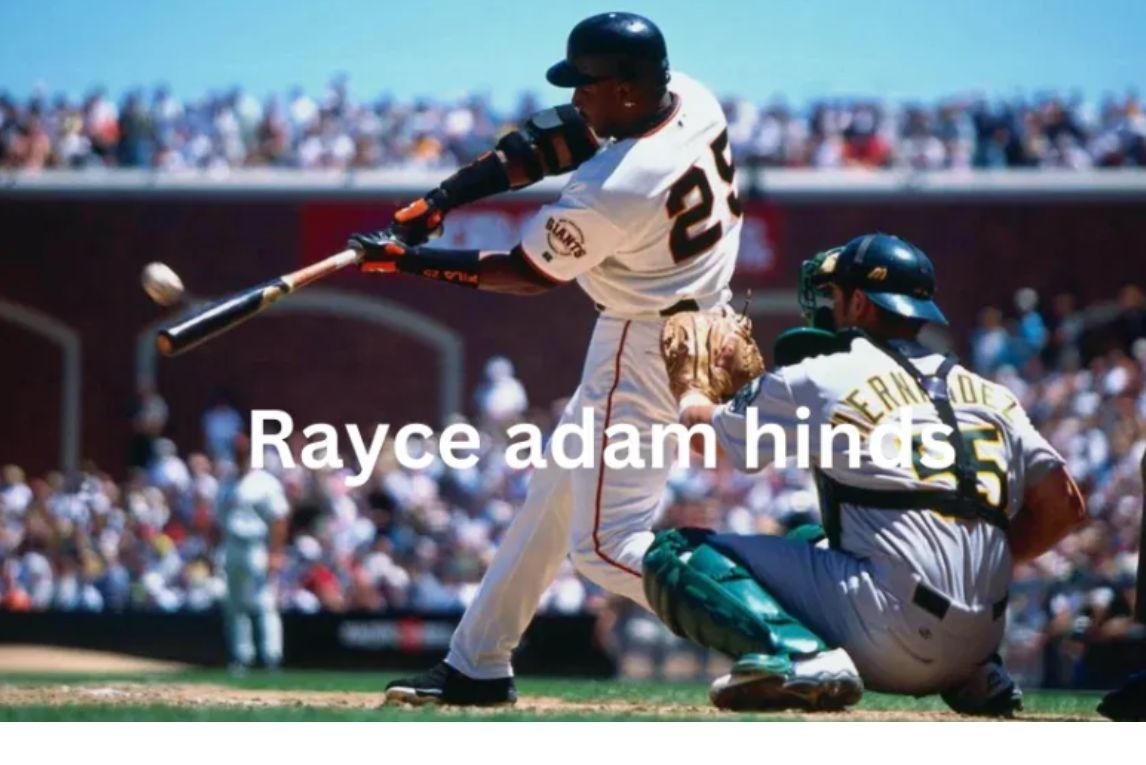The Peavey PV14 with Computer Setup is an essential combination for musicians, sound engineers, podcasters, and content creators who want to elevate their audio performance. With the rise of digital recording and streaming, integrating high-quality analog equipment, such as the Peavey PV14, into your computer setup is crucial. This guide will walk you through the process of setting up the Peavey PV14 mixer with your computer for professional-grade sound recording, live streaming, and sound mixing.
Understanding the Peavey PV14 Mixer
The Peavey PV14 is a compact yet powerful 14-channel analog mixer, perfect for small studios, home setups, and live events. Known for its reliability, ease of use, and durability, this mixer offers exceptional sound quality with built-in effects, EQ controls, and multiple input options for microphones, instruments, and more. One of the key features of the Peavey PV14 is its USB connectivity, making it an ideal choice for users who want to integrate it seamlessly with their computer setup.
The Peavey PV14 with Computer Setup allows for straightforward audio recording and mixing by directly connecting the mixer to a computer. This feature is particularly useful for musicians, podcasters, or anyone working with live audio, as it eliminates the need for external audio interfaces or complex wiring setups.
Steps to Set Up the Peavey PV14 with Your Computer
Connecting the Peavey PV14 to your computer is a relatively simple process. By following these detailed steps, you’ll be able to achieve optimal results for your audio production needs:
Step 1: Gather the Necessary Equipment
Before starting, ensure you have all the required components:
| Item | Description |
|---|---|
| Peavey PV14 Mixer | The main audio mixing device with USB capability. |
| USB Cable (Type-A to Type-B) | This connects the mixer to your computer. |
| Computer | A PC or Mac to run audio software. |
| DAW (Digital Audio Workstation) | Audio software to record and edit sound. |
Step 2: Connect the Mixer to Your Computer
- Power on the Peavey PV14 Mixer: Plug in the mixer and turn it on.
- Connect the USB Cable: Use the USB cable provided (Type-A to Type-B) to connect the Peavey PV14 to your computer. Insert one end into the USB port on the mixer and the other end into your computer’s USB port.
Step 3: Install Drivers and Software
For optimal performance, you may need to install the necessary drivers for the Peavey PV14 to work correctly with your computer. These drivers can be downloaded from the Peavey website. Once the drivers are installed, your computer should recognize the PV14 as an audio input/output device.
Step 4: Set Up Your Audio Software
- Open Your DAW: Whether you’re using Pro Tools, Audacity, Logic Pro, or any other DAW, launch your preferred audio software.
- Select the Peavey PV14 as the Audio Input and Output Device: Navigate to the audio settings within your DAW and select the Peavey PV14 as both the input and output device. This allows your software to communicate directly with the mixer.
Step 5: Configure Audio Settings
Adjust the following settings to optimize performance:
- Sample Rate: Set the sample rate to 44.1 kHz or 48 kHz, depending on your project needs.
- Buffer Size: Adjust the buffer size to reduce latency. A lower buffer size will result in less latency but may strain your computer’s processing power.
- Input/Output Levels: Set the gain and output levels on the mixer to ensure that your audio signals are neither too weak nor too strong.
Step 6: Test the Setup
After configuring your DAW, perform a quick test. Play some audio through the mixer (e.g., using a microphone or instrument connected to the mixer) and ensure that the sound is properly transmitted to the computer. Check the output from your speakers or headphones for quality and clarity.
Troubleshooting Common Issues
While the Peavey PV14 with Computer Setup is typically straightforward, here are some common issues you may encounter and how to resolve them:
| Issue | Solution |
|---|---|
| No Audio Output | Double-check that the correct input/output device is selected in your DAW. |
| Latency or Delay | Adjust the buffer size in your DAW to minimize latency. |
| USB Connectivity Issues | Ensure that the USB cable is properly connected and that the correct drivers are installed. |
| Low Sound Quality | Check the gain and output levels on the mixer to ensure they are set correctly. |
Optimizing the Peavey PV14 for Professional Use
To get the best performance out of the Peavey PV14 with Computer Setup, consider these additional tips:
- Use the Built-In Effects: The Peavey PV14 comes with several built-in effects such as reverb and delay. These can add depth to your audio, especially for live performances.
- Custom EQ Settings: Adjust the EQ on each channel to fine-tune your sound, especially if you are recording different instruments or vocals.
- Monitor Audio Levels: Always monitor your audio levels through the mixer and DAW to ensure no clipping or distortion occurs.
Conclusion
The Peavey PV14 with Computer Setup is a powerful and cost-effective solution for those looking to create high-quality audio recordings or stream with ease. By following the steps in this guide, you’ll be able to integrate the Peavey PV14 seamlessly into your computer-based audio system. Whether you’re a musician, podcaster, or live sound engineer, this setup provides the tools you need for professional results. By optimizing your audio settings and utilizing the mixer’s features, you can achieve clear, polished sound that will enhance your productions.
With its excellent audio quality, versatility, and ease of use, the Peavey PV14 with Computer Setup is an investment that will elevate your audio setup for years to come.
FAQs about Peavey PV14 with Computer Setup
1. How do I connect the Peavey PV14 with Computer Setup?
To connect the Peavey PV14 with Computer Setup, you need a USB Type-A to Type-B cable. Plug one end of the USB cable into the Peavey PV14 mixer and the other end into your computer’s USB port. Afterward, install the necessary drivers from the Peavey website, and select the PV14 as the input and output device in your DAW (Digital Audio Workstation).
2. What audio software works with the Peavey PV14 with Computer Setup?
The Peavey PV14 with Computer Setup is compatible with most major Digital Audio Workstations (DAWs) like Pro Tools, Audacity, Logic Pro, and Ableton Live. Simply configure your audio software to recognize the PV14 as both the input and output device for seamless integration.
3. Can I use the Peavey PV14 for live streaming with a computer?
Yes, the Peavey PV14 with Computer Setup is ideal for live streaming. You can connect the mixer to your computer, use it to capture high-quality audio, and stream via software like OBS Studio or other live streaming platforms. The USB connectivity ensures that the audio from your mixer is transmitted to your computer with minimal latency.
4. What should I do if my Peavey PV14 isn’t recognized by my computer?
If the Peavey PV14 with Computer Setup isn’t recognized by your computer, first ensure the USB cable is securely connected and that the appropriate drivers are installed. You can download the latest drivers from the Peavey website. Additionally, check your DAW’s audio settings and ensure that the PV14 is selected as the correct input/output device.
5. How do I adjust audio settings on the Peavey PV14 for optimal performance with my computer?
To get the best performance from the Peavey PV14 with Computer Setup, ensure that your DAW is configured with the correct sample rate (typically 44.1 kHz or 48 kHz) and buffer size to reduce latency. Additionally, adjust the gain and output levels on the PV14 mixer to avoid distortion or clipping. Regularly monitor your audio levels to maintain optimal sound quality during recording or streaming.